Quercus Notifications
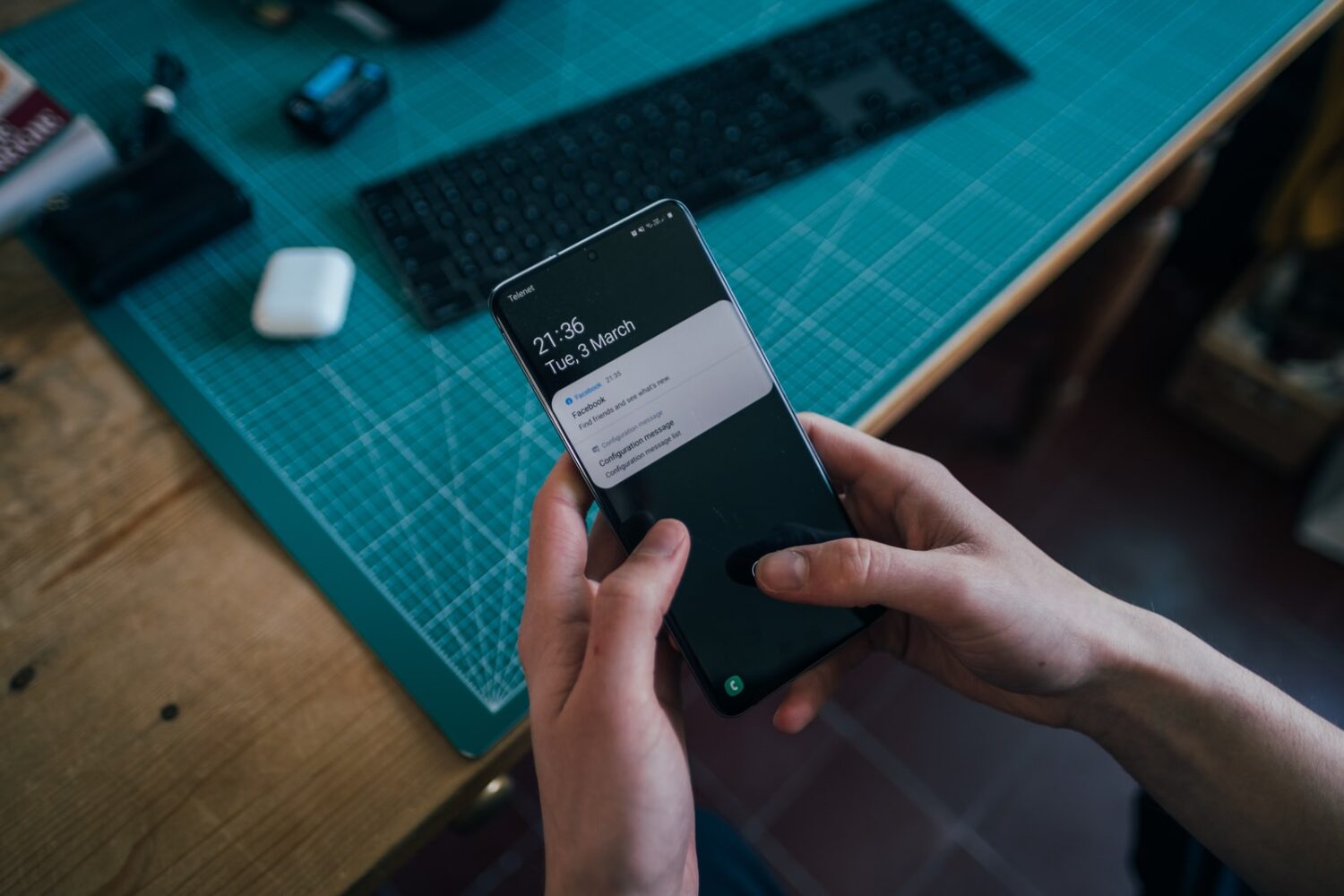
Canvas notifications is an automatic way to stay on top of activity in your courses as well as contributing to communication with your students. Individual users have the ability to customize their Quercus notification settings ![]() to receive various course-related notifications via emails or push notifications to mobile devices. This includes the option to have Quercus send course communications directly to their University email account inbox. Notifications can be enabled for many activities including new student submissions, assignment grades available, or new Inbox conversation messages.
to receive various course-related notifications via emails or push notifications to mobile devices. This includes the option to have Quercus send course communications directly to their University email account inbox. Notifications can be enabled for many activities including new student submissions, assignment grades available, or new Inbox conversation messages.
Where can I get more support?
Students should login to Quercus (https://q.utoronto.ca) and reply to course messages using the communication tools in Quercus.
As part of university policy ![]() , students are required to ensure that all Quercus communications are sent to their official university-issued email address. Students should reply to course messages and Quercus notifications using the Inbox tool.
, students are required to ensure that all Quercus communications are sent to their official university-issued email address. Students should reply to course messages and Quercus notifications using the Inbox tool.
How to Get Started
Canvas notifications is an automatic way to stay on top of activity in your courses as well as contributing to communication with your students.
How to Use This Tool
Individual users have the ability to customize their Quercus notification settings ![]() to receive various course-related notifications via emails or push notifications to mobile devices. This includes the option to have Quercus send course communications directly to their University email account inbox. Notifications can be enabled for many activities including new student submissions, assignment grades available, or new Inbox conversation messages.
to receive various course-related notifications via emails or push notifications to mobile devices. This includes the option to have Quercus send course communications directly to their University email account inbox. Notifications can be enabled for many activities including new student submissions, assignment grades available, or new Inbox conversation messages.
Email notifications are generated from the address notifications@instructure.com.
Please note that your notification preferences only apply to your profile.
Instructions
Customizing Notifications
Instructions on how to adjust notification preferences
 are the same for students, instructors, and course staff.
are the same for students, instructors, and course staff.For a more in-depth understanding of notifications and their triggers, please refer to the Canvas Notifications PDF
 .
.Student Responsibility and Course Communications
All of Quercus’ correspondence is sent to a university-issued e-mail address; this is university policy
 . Due to this policy, in order to receive email from Quercus, students must update ACORN
. Due to this policy, in order to receive email from Quercus, students must update ACORN  , U of T’s student information service, with their official university-issued e-mail address.
, U of T’s student information service, with their official university-issued e-mail address.While the policy does not preclude forwarding University e-mails to an external provider such as Gmail, Hotmail etc., this is not recommended. Forwarding is appreciably less reliable than direct delivery, and special attention should be paid to the section of the policy that states:
“Students have the right to forward their University issued electronic mail account to another electronic mail service provider address but remain responsible for ensuring that all University electronic message communication sent to the official University-issued account is received and read.”
All communication via Quercus is sent to an university-issued email address by default, as defined in ACORN
 , U of T’s student information service. Users have the ability to customize their notification preferences and contact methods, however it is university policy
, U of T’s student information service. Users have the ability to customize their notification preferences and contact methods, however it is university policy  that students are responsible for receiving and reading messages in their institutional email account. From the policy:
that students are responsible for receiving and reading messages in their institutional email account. From the policy:“Students have the right to forward their University issued electronic mail account to another electronic mail service provider address but remain responsible for ensuring that all University electronic message communication sent to the official University-issued account is received and read.”
Additional Contact Methods
It is always recommended to set the institutional University of Toronto email address as the main, default address. However, users have the option of adding additional email address
 or install the Canvas Student Mobile App
or install the Canvas Student Mobile App  . These instructions are the same for students, instructors, and course staff.
. These instructions are the same for students, instructors, and course staff.
Last Modified:
21 June, 2022
This work is licensed under a Creative Commons BY-NC-SA 4.0 International License
