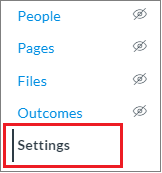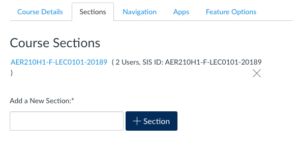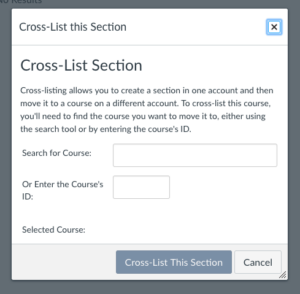Quercus Cross-Listing
Cross-listing allows Instructors to combine the enrolments from multiple sections into a single course. Instructors who teach multiple sections of the same course (such as multiple lecture, tutorial, practicum, or lab sections) may wish to use cross-listing to merge these sections into one course and only manage a single course’s content and grades.
After sections have been cross-listed into one course the Instructor and others can filter many areas by the original section information.
Where can I get more support?
Sections can be de-cross-listed, however this requires assistance from your divisional Quercus administrator.
Cross-listing should be done while courses are unpublished and the child course must contain at least one enrollment. If you think you may want to de-cross-list the section in the future, make sure you are enrolled in both courses before cross-listing.
How to Get Started
Cross-listing allows Instructors to combine the enrolments from multiple sections into a single course.
Instructions
-
How to Cross-List Courses
How to Cross-List
- From the Dashboard or All Courses area note the course title that you would like to consolidate the section(s) into.
- Enter the course you would like to consolidate into another
- In the course that is to be consolidated click on Settings.

- At the top select the Sections tab.

- Click into individual section.
- Click Cross-List this Section.

- Search for or select from the options provided in the Search for Course area.

- Select the Cross-List This Section button.
- The section should now be Cross-Listed. You will find yourself in the surviving course. The consolidated course will no longer exist. These steps can be repeated for other courses that should be consolidated.

Guides
-
For more information review the Canvas guide on cross-listing (Links to an external site.).
If you need further assistance/ instructions you can watch this video on How to Cross-List (Links to an external site.) with step by step instructions.
For information on limiting individual’s access to other sections please review How to Add People (Links to an external site.).
Last Modified:
20 June, 2022
This work is licensed under a Creative Commons BY-NC-SA 4.0 International License