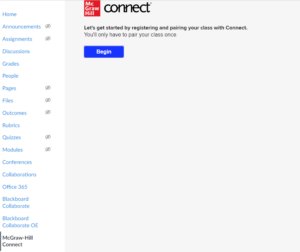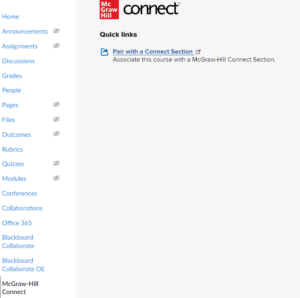McGraw Hill Connect

McGraw-Hill Connect is an optional integration in Quercus, that provides instructors and students with access to course materials and learning activities developed by McGraw-Hill.
Related resources / similar tools
In order to use this integration, instructors must first contact the McGraw-Hill representative Todd Kirkpatrick at todd.kirkpatrick@mheducation.com.
How to Get Started
McGraw-Hill Connect is an optional integration in Quercus, that provides instructors and students with access to course materials and learning activities developed by McGraw-Hill.
Instructions
-
Adding McGraw-Hill Connect to your Course
Adding McGraw-Hill Connect to Your Course
- Go to the “Settings” section of your course
- Select the “Navigation” tab at the top
- Scroll down to the bottom list and find “McGraw-Hill Connect”
- Drag “McGraw-Hill Connect” from the bottom list of hidden items to the top list
- Save the changes
-
Getting started with McGraw-Hill Connect
Getting Started with McGraw-Hill Connect
The first time you open the integration, you will need to pair your course with your account. Select “McGraw-Hill Connect” in your course, and then select “Begin”- you will need to log-in to your McGraw-Hill account or register an account if you do not have one already.

Once you have connected your course and account, you will be able to pair with a McGraw-Hill Connect section from within Quercus.

Guides
-
McGraw-Hill Support Site
For additional support, please contact your McGraw-Hill representative or visit the McGraw-Hill support site
Last Modified:
21 June, 2022
This work is licensed under a Creative Commons BY-NC-SA 4.0 International License