Library Resources
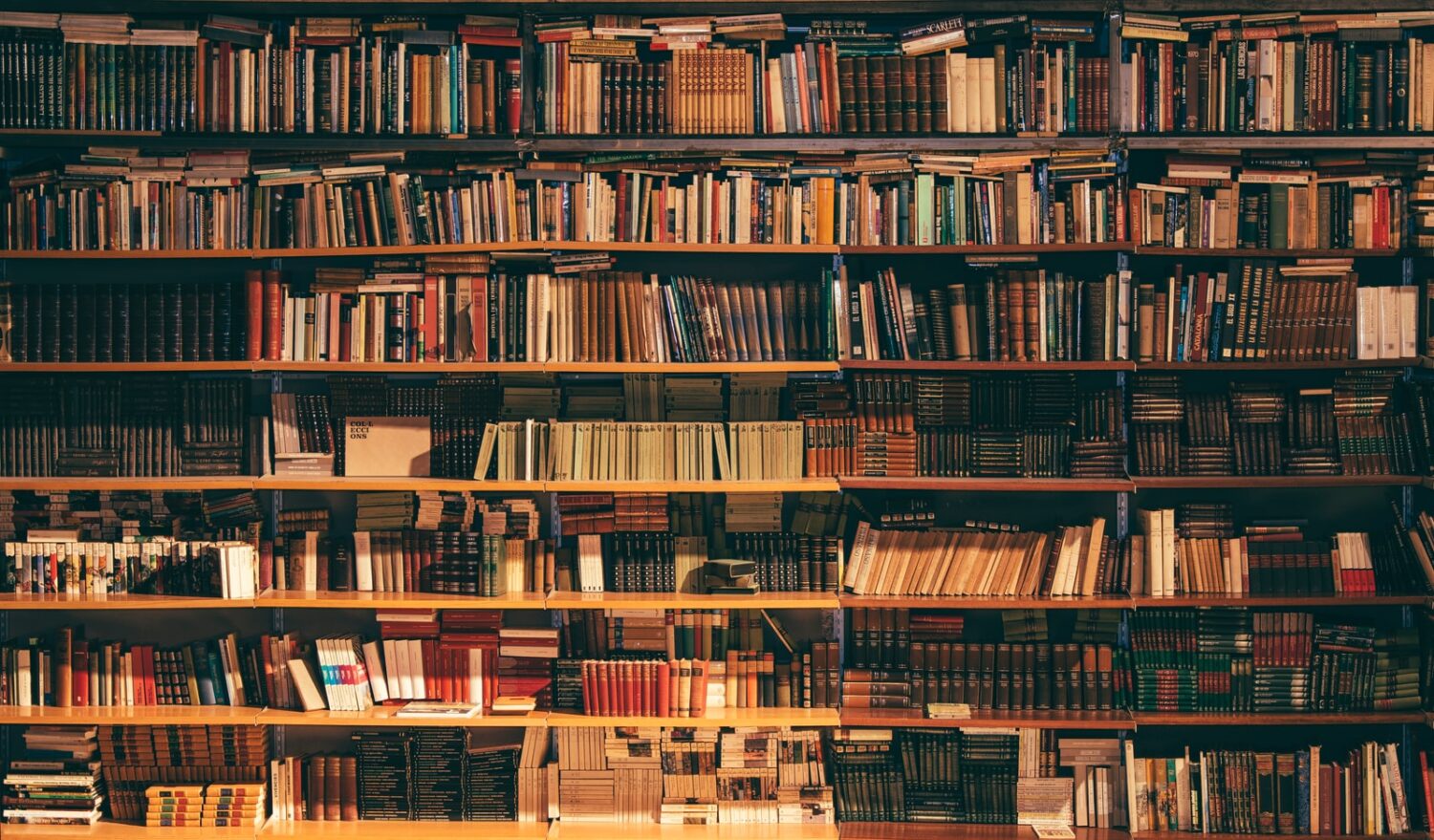
The Library Resources integration provides quick access to commonly used library links, including the library’s article and catalogue search. Request a customized course research guide by contacting your liaison librarian.
Where can I get more support?
Related resources / similar tools
How to Get Started
The Library Resources integration provides students with quick access to commonly used library links, including the library’s article and catalogue search.
Instructions
Add Library Resources Application to Your Course
If you are using this service, you should add the Library Resources Navigation Link so that it appears in your Course Navigation menu. The Navigation Link can be found and added to your course by the following steps:
- In your course menu, click “Settings” (at the bottom)
- Click on the “Navigation” tab
- Click on and drag “Library Resources” up from the list of hidden navigation items to the list of visible navigation items in the top half of this list. Place it where you would like it to appear in the course menu
- Save your change
Students will now have access to the Library Resources integration in their course side navigation bar.
Guides
Support from Library Site: Incorporate Library Resources in your Quercus Course

Last Modified:
8 September, 2022
This work is licensed under a Creative Commons BY-NC-SA 4.0 International License
