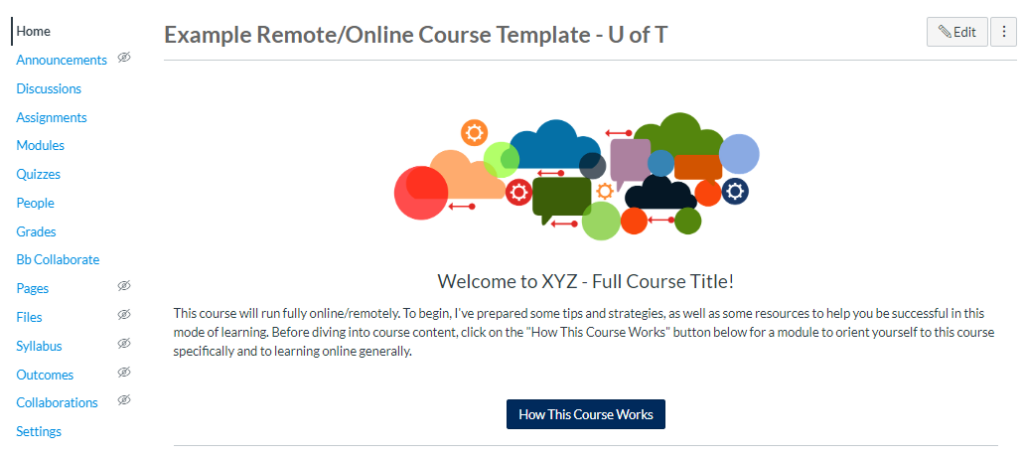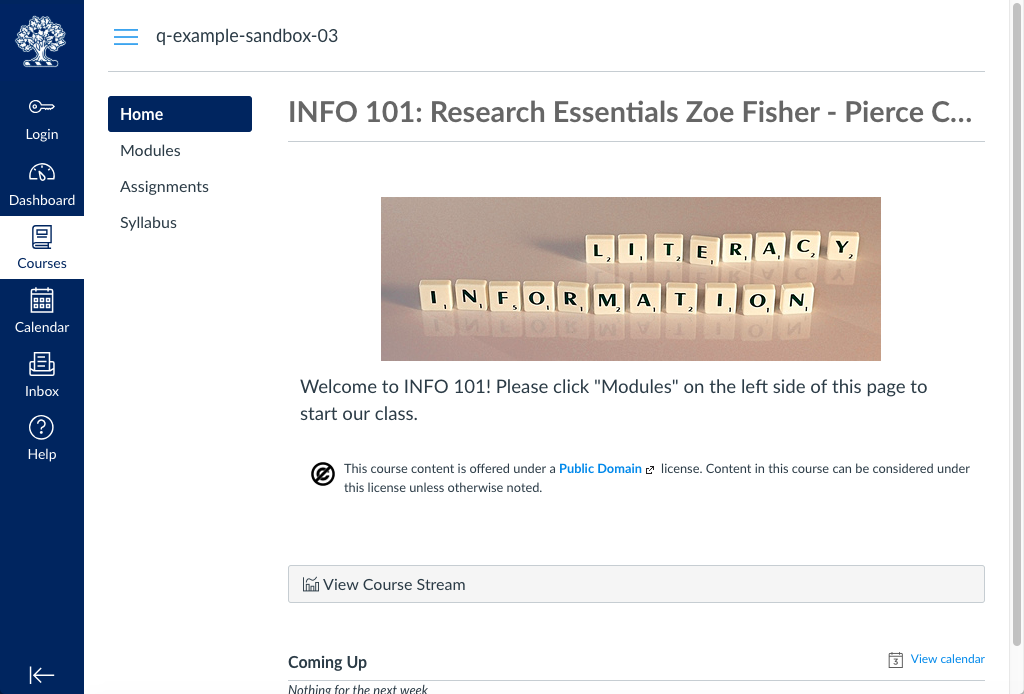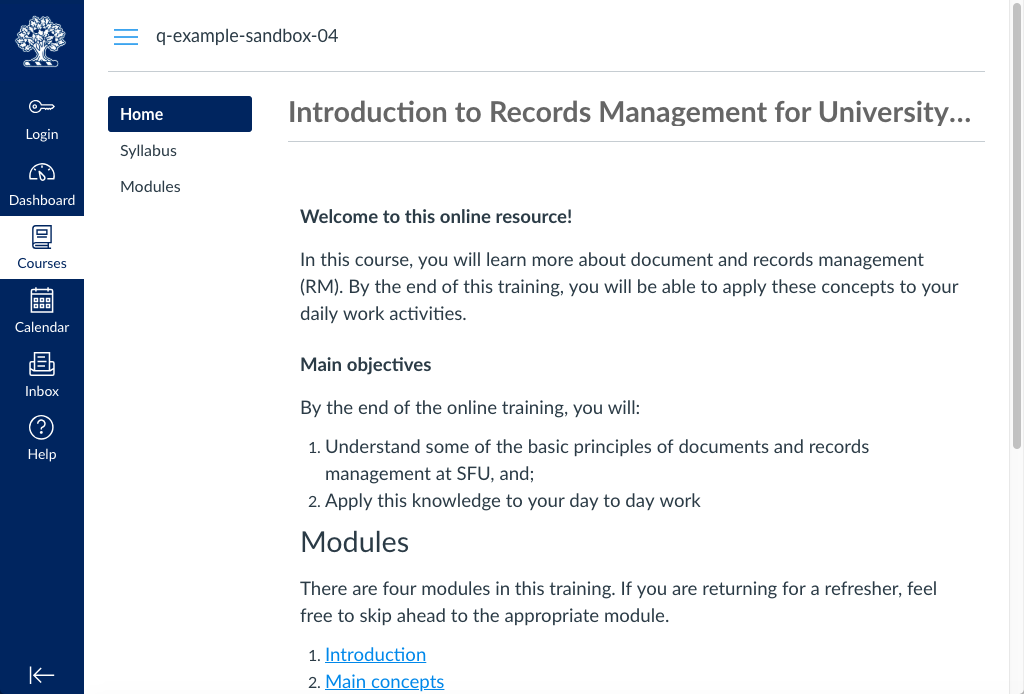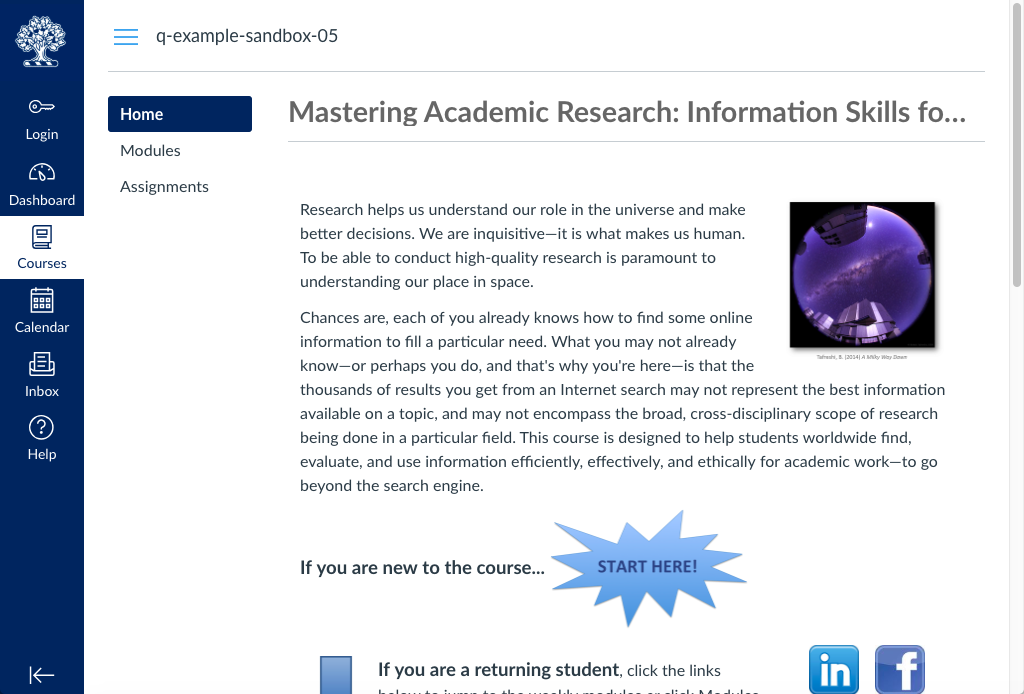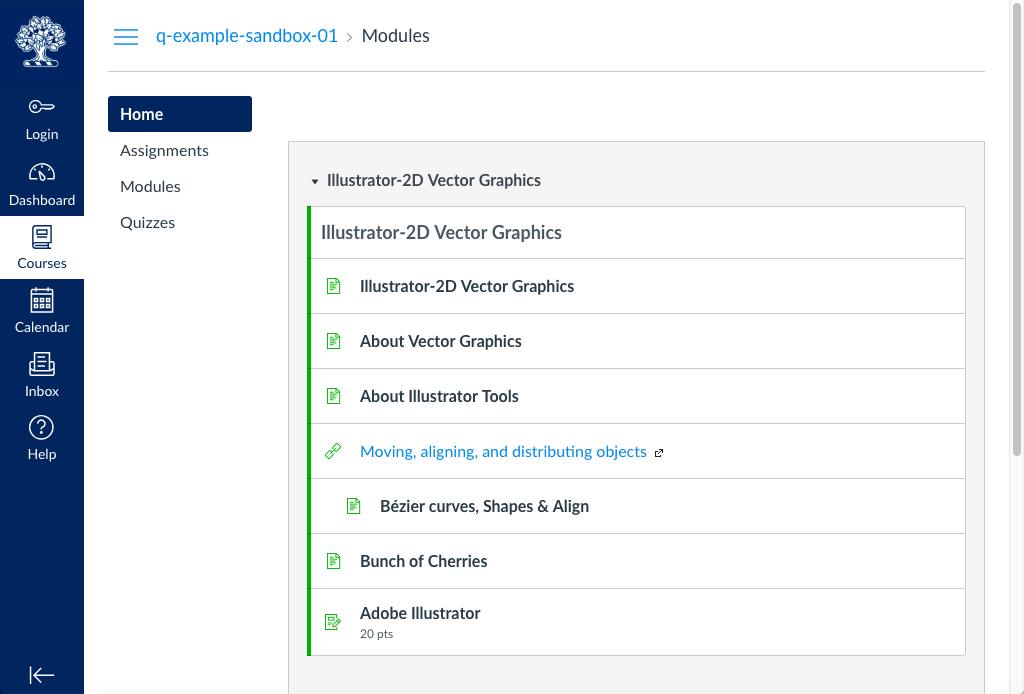View Quercus Course Templates
We have created course templates to provide instructors and instructional staff with a framework for using the Quercus tools to build their own course sites. View the course templates using the links below, and consult the instructions if you wish to import the template(s) into your course.
Download and Import Quercus Course Templates
Verify Course Settings After Import
When importing a course template, your current course will inherit some settings from the template. Please verify the following settings after importing a course template:
- Course visibility and privacy settings:
- Set License to Private
- Set Visibility to Course
- Additional course settings:
- Ensure grade total and grade distribution graphs are hidden
- Disable comments on announcement
- Grade posting policy Set to Manual to avoid accidental posting of student grades
Download and Import Course Template
Follow these steps to import the Example Course Template and/or the Assessment and Feedback in Quercus Template into your course:
- Download the Example Course Template or the Assessment and Feedback in Quercus Template.
- Log in to Quercus.
- Select the course that into which you would like to import the Example Online/Remote Course template, such as your Sandbox course.
- In the Course Menu, select Settings.
- On the right-hand side set of menu options, select Import Course Content
- For Import Content, in the drop-down menu for the content type, select Canvas Course Export Package
- Choose the file that has been downloaded to your computer and select Open:
- For the Example Course Template, choose the file called
example-remote-slash-online-course-template-u-of-t-export.imscc - For the Assessment and Feedback in Quercus Template, choose the file called assessment-and-feedback-in-quercus-template-course-export.imscc
- For the Example Course Template, choose the file called
- Select All Content or on Select specific content, depending on which materials you would like to import.
- Select the Import button.
For detailed step-by-step instructions, visit How do I import a Canvas course export package? ![]()
Example Courses
Example Course In Quercus
Example Remote/Online Course Template Will Heikoop – Digital Learning Innovation, U of T
This course is an example of a fully online course. It includes tips and strategies, as well as some resources to help you be successful in this mode of learning. It includes an online student resource called Is Taking An Online Course Right For Me ![]()
Download this Course Package
Download the course template package for uploading into your own Quercus website/shell. Review the step-by-step instructions on How do I import a Canvas Course export Package? ![]()
INFO 101: Research Essentials ![]() Zoe Fisher – Pierce College U of Colorado
Zoe Fisher – Pierce College U of Colorado
This course has examples of Modules that use headers and indentation, the Syllabus (PDF and tool), and Outcomes. The overall design of this course is well presented into showing the structure that faculty can design their course, as well as it gives examples of assignments and quizzes.
CMPT363 D100 User Interface Design ![]() Paul David Hibbitts – SFU
Paul David Hibbitts – SFU
This course’s content is embedded from a separate site the instructor controls. The site makes use of the Grades tool, Modules and Syllabus.
Note: image does not link.
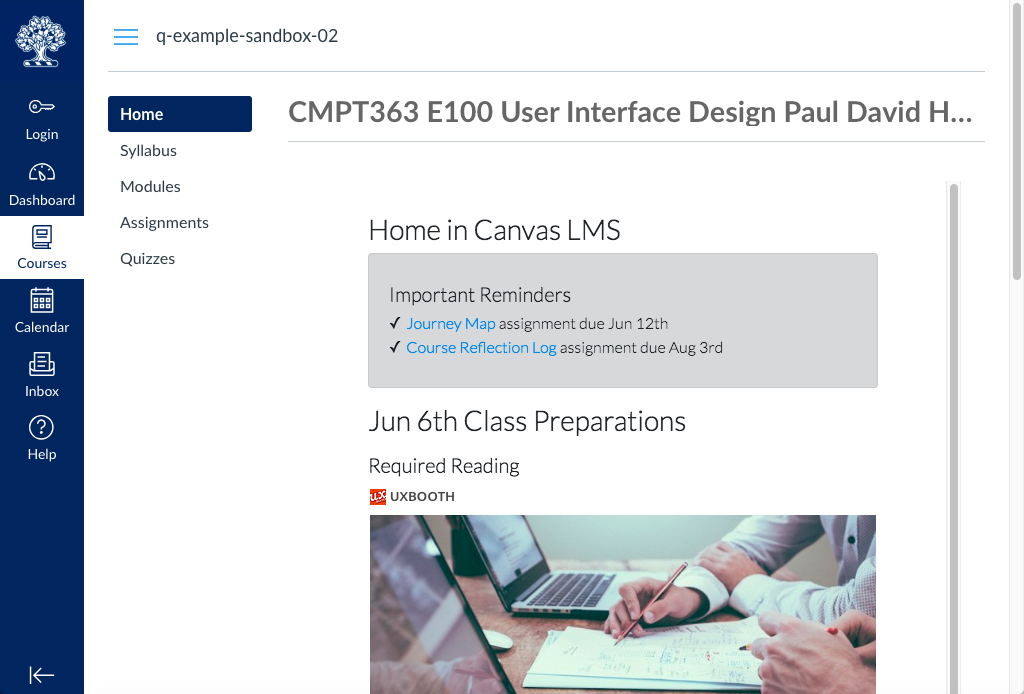
Introduction to Records Management for University Employees (SFU) ![]() Joy Rowe – SFU
Joy Rowe – SFU
This course has good organization (Modules, tool links in content). This has a good example of the front page and it answers the questions how modules are an endless scroll. It shows you can link the modules to the home page.
Mastering Academic Research: Information Skills for Successful Students ![]() Katie Bradford – Canvas Network
Katie Bradford – Canvas Network
This course features Home Page with a “Start Here” and an “About You” survey that immediately guides student through the content. It shows an example of how creative you can get when designing your home page for your course.
Tool examples built by Toolbox Renewal Project ![]() Hoyeon (John) Cho, Phillip Christoffersen, Matt Clare, Sankhi Liyanage – University of Toronto
Hoyeon (John) Cho, Phillip Christoffersen, Matt Clare, Sankhi Liyanage – University of Toronto
This course was prepared as an example of a variety of different configurations of Quercus’ primary tools.
Examples in the Canvas Network
The Canvas Network ![]() is a open learning platform that uses the same Canvas technology that powers Quercus.
is a open learning platform that uses the same Canvas technology that powers Quercus.
- Social Media
 This course uses an icon system to click to different pages for the content.
This course uses an icon system to click to different pages for the content. - Art Appreciation
 Uses a content page as a homepage that is full of images and organized links to the course topics.
Uses a content page as a homepage that is full of images and organized links to the course topics. - History of Ancient Civilization
 Home Page designed simple with step by step instructions for students.
Home Page designed simple with step by step instructions for students. - Introduction to Openness in Education
 Simple design, using Get Started >> link to modules. Basic and effective formatting for the layout. Authored by a leader in open publishing.
Simple design, using Get Started >> link to modules. Basic and effective formatting for the layout. Authored by a leader in open publishing.