See below for quick reference to key components to consider when setting up your online or remote learning environment.
For more information on online learning topics and/or educational technology tools:
- use related topic links on the right side of this page
- Tool Finder provides a quick overview of tolls available in the Academic Toolbox
- use the advanced search in resources.
- book a consultation with a CTSI Teaching, Learning and Technology Faculty Liaison
Add Content to Your Course in Quercus
Adding course material in Quercus may include files (e.g., PDF of a reading or PPT file of a lecture), videos (e.g., self-made lecture capture or link to an online video) or direct text entry.
- Add a file in Quercus. You can link from your course page(s).
- Create a module for your course then organize the course content within the module.
- Create and edit pages in Quercus, add readings, lecture content, and text and images in a page.
Create and Share Video Material Online Asynchronously
Creating and Sharing Video
If you wish to record and share lecture videos, video messaging or announcements, consider the following options:
Record screen or webcam for a lecture or presentation
- Snagit lecture capture (Mac and PC)
- Quicktime Video (Mac)
- Record Voice Over PPT (Mac and PC)
Record webcam for quick messaging and announcements
Uploading/hosting Video
If you have created a video or have access to a video file you wish to share with your students, consider the following options:
- MyMedia (for U of T faculty, staff and students)
- Create a channel on YouTube and upload video to YouTube
Adding Video to Quercus
Add videos you have created and hosted, or share videos relevant videos you have found online to Quercus using either:
Adding video to your class is an effective way to share your lecture content. For example, recording your voice and screen while working through a (PPT) presentation ensures students benefit from your expertise while being provided with visuals to enhance their learning.
Running Online Synchronous Sessions
These tools enable the use of audio and/or video to converse and interact with your class live.
When considering whether a synchronous lecture option is the right choice for you, we recommend the following video for guidance:
To hold a live lecture, office hour, or question and answer period, consult the following:
Holding Multiple Choice Quizzes and Assignments on Quercus
If you wish to offer assessments on Quercus, the following resources will provide guidance:
Discussions in Quercus
- While not in real time, the Quercus Discussions tool allows students to ask questions and their instructors, TAs or other students can respond. The Discussion tool must be enabled for students to access it.
- Discussions can be organized by theme or topic or you can leave a section for general questions in an open forum.
- Please review the documentation on creating and managing online discussions or watch the discussions video guide (via FAS)
Active Learning Online
If you are looking for additional strategies to engage students, review Active Learning at the University of Toronto. The continuum of active learning strategies (image below) lists a number of activities that can be implemented online in Quercus.
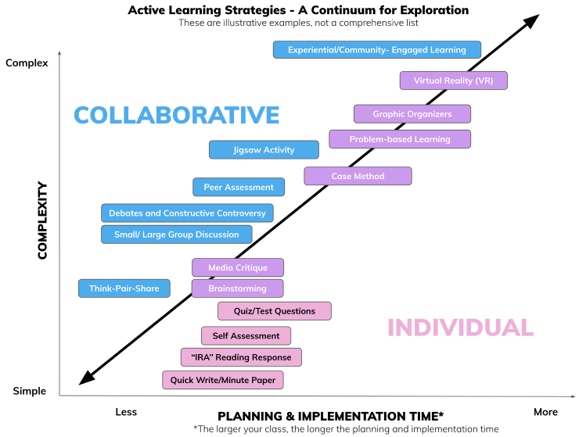
Teaching and Learning Tools Beyond Quercus
If you are looking for ways to engage students online using tools that are not native to Quercus consider:
- U of T’s Ed Tech Catalogue
- Tools Beyond Quercus
- Teaching Tools Criteria Checklist
- Tool Guide Menu: Tool Finder
Accessibility Guidelines
For information on making courses accessible:
- U of T’s Accessibility Services provides Tips for Accessibility When Moving to Online Course Delivery (pdf)
- Canvas offers general accessibility guidelines and has a built in accessibility checker to help support accessible design