Crowdmark
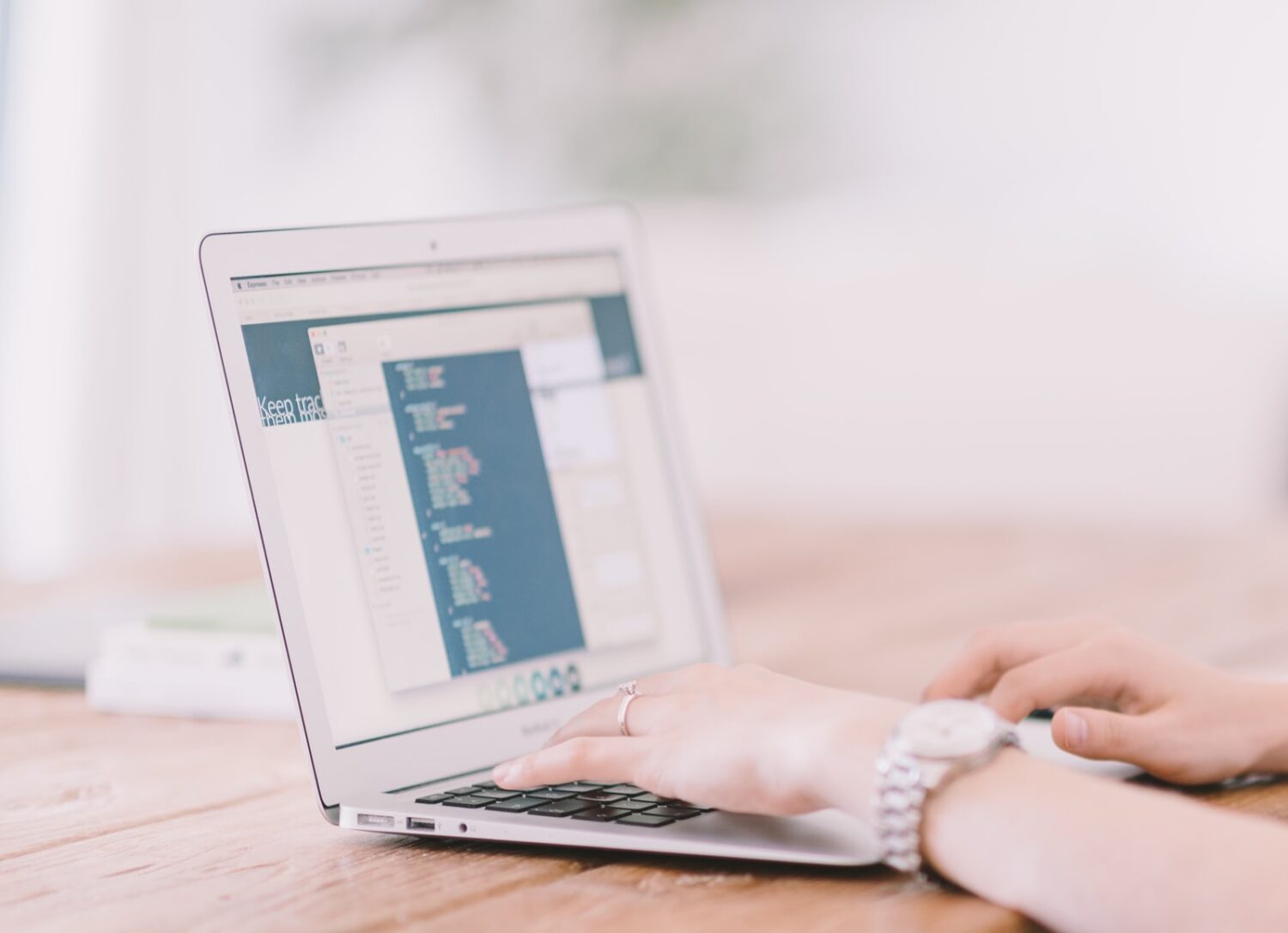
Crowdmark is a collaborative online platform for exam administration, grading, data recording and analysis, returning exams and handling regrade requests, and data visualizations of student performance. Contact your divisional representative to enable Crowdmark.
Where can I get more support?
Contact your divisional representative for information about licensing and funding and to enable Crowdmark in your course.
Crowdmark will enable the use of the tool in consultation with the divisional representative, not individual instructors.
Any instructor who wishes to use Crowdmark should make a request to their relevant divisional representative, or they can send an email to q.help@utoronto.ca to identify their divisional contact.
As per our workflow, the Quercus Help support team will forward the instructor on to the relevant divisional representative. The instructor will discuss the policies and practices with the divisional representative. If the use of Crowdmark is approved, the divisional representative will contact Crowdmark with the course ID and Crowdmark will enable use of the tool for the Quercus course. Once the divisional representative receives confirmation from Crowdmark, they should send an email to the Quercus Help team to let them know at q.help@utoronto.ca that Crowdmark has been enabled.
How to Get Started
Crowdmark is a collaborative online platform for exam administration, grading, data recording and analysis, returning exams and handling regrade requests, and data visualizations of student performance.
How to Use This Tool
Availability
The University of Toronto currently has an agreement with Crowdmark that will make the tool interact with Quercus.
Each division of the University has its own policies and practices regarding access to, use of, and support of Crowdmark. These practices and policies may relate to the financial management of the tool (there is a per-student-per-course licensing cost borne by each division), or they may relate to policies on how exams are managed within a particular department.
Therefore, the Crowdmark tool is not universally available by default. Every request for access to the tool, on a course-by-course basis, renewed each semester, must be approved by the relevant division.
Crowdmark is a collaborative online platform for exam administration, grading, data recording and analysis, returning exams and handling regrade requests, and data visualizations of student performance. Contact your divisional representative to enable Crowdmark.
Instructions
-
Accessing Crowdmark
NOTE: Before using Crowdmark, you must connect with your local divisional support for details on licensing and funding.
Use this URL to synch Crowdmark with your Quercus course roster:
app.crowdmark.com/sign-in/utoronto.
-
Signing into Crowdmark
When signing into Crowdmark instructors will be asked to sign in through U of T’s institutional sign-in page and to provide Crowdmark with access to their Quercus (Canvas) account. This will allow Crowdmark to gather student and staff team enrollments and to export grades back to Quercus.
-
How do students access Crowdmark?
Students can sign in to Crowdmark in their Quercus course or with an email and password here: app.crowdmark.com/sign-in
 . Crowdmark sends emails with links for students to access their assignments and grades.
. Crowdmark sends emails with links for students to access their assignments and grades.
Guides
-
How does Crowdmark work with Quercus (Canvas)?

Crowdmark’s support documentation at crowdmark.com/help

Student support documentation is available at crowdmark.com/help/categories/support-for-students/

Faculty of Applied Science & Engineering support page: ito-engineering.screenstepslive.com/s/ito_fase/a/1294601-how-do-i-set-up-crowdmark-in-my-course
Last Modified:
30 May, 2023
This work is licensed under a Creative Commons BY-NC-SA 4.0 International License
